Introduction
After you have installed the Server software and logged in to the User Interface for the first time, you can install Agents on the systems you want to monitor. The manual installation of an Agent takes about 5 minutes. In this guide you will install a Windows Agent. After you have installed the Agent, you can in future use the Admin function where you can upgrade Agents.
Agents will automatically configure the Security Policy and Auditing Settings, when adding file to the monitoring. If your security policy and file auditing settings are incorrect, you receive an notification.
This feature is not supported in Windows XP and Windpws 2003. See the documentation on how to manually change these settings.
Installation Agent
Navigate to the directory: /agent/Windows of the installation software and double click on setup.
Now you will see the wizard, this will guide you through the installation process of the Agent software. For more information, please click on the ? Icon.
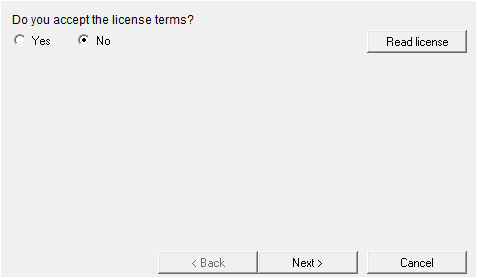
To install the Agent, you must accept the license agreement. Read the license agreement, select the Yes option and click Next.
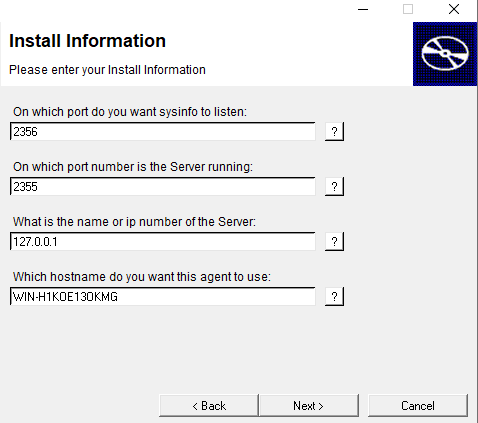
Fill in the information to your wishes and choose Next to continue. When installing the Server, you gave this server an ip address and also you configured the ports for the Server software and the sysinfo. Read the documentation about how is installed in your network, for further information about the communication between the Server and the Agents.
For further information read the documentation about how the application is installed in your network.
Click on Next to start the installation
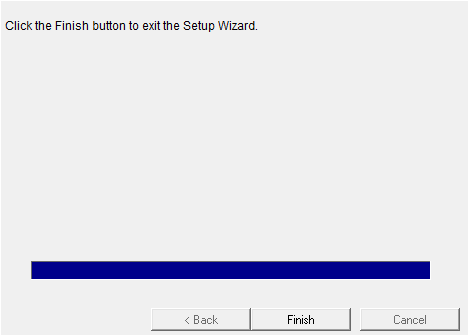
The wizard has finished and the software is installed, click on Finish.
Now you can go to the Super User Menu and then monitored list. You now can configure the notifications and start the monitoring via Normal User Menu files. Don't forget to set the Auditing for Windows when adding files and directories to the monitoring.
Checking the Agent
You can check the Windows Agent by viewing the Agent log files. These log files are normal text files and you can find them in the directory:
<home-dir>\agent\log\agent.log
For example:
C:\Program Files\<home-dir>\agent\log\agent.log
After starting the Agent the line License=OK should appear.
If you have problems, you can contact your Administrator within your company or you can contact the helpdesk of your supplier